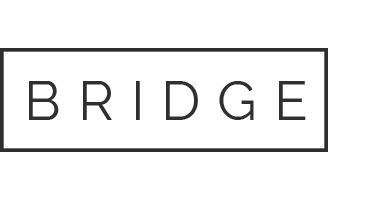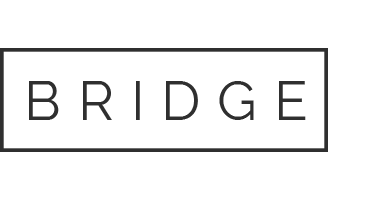How to Produce New Rhythmic Ideas with iZotope BreakTweaker
Download the MIDI Effect Rack: https://warpacademy.com/get-the-random-midi-pattern-midi-device/
Buy iZotope BreakTweaker: https://www.izotope.com/en/products/breaktweaker.html
How to Produce New Rhythmic Ideas. In this tutorial video, Aaron takes you on an in-depth look at iZotope’s BreakTweaker plugin; a sequencer software that combines synthesis with sequence. During this tutorial, you’ll learn a unique method of generating new rhythmic ideas with the help of an included MIDI effect rack for BreakTweaker.
Synthesize & Sequence
BreakTweaker is more than just a beat sequencer, it’s also a signal generator that supports morphing Wavetable synthesis.
It supports 6 sequencers, called tracks. Each track allows you to sequence .wav or .aiff audio files or you can create your own sounds with the built-in synths. You can stack up to three generators for each track and sculpt the sounds using a combination of envelope and LFO modulators, filters, distortion, and some basic FX. One of the key features of BreakTweaker is its “Micro-edit engine” used for step-based, glitchy chops, gating, and re-triggering effects. We’ll get into all of these in more depth in a sec.
Each of the six tracks can be lengthened independently from one another which creates some great opportunities for complex polyrhythms that get more interesting over time.
For example, you could have something simple like one track being one 1 long while the other is 4 bars long or something a bit more interesting like combining odd and even number track lengths.
In BreakTweaker lingo, together, all of your tracks and their individual sequences are called a pattern. You can have up to 24 patterns which are each triggerable using one finger and your MIDI controller; or one note in a MIDI clip.
This functionality seemed weird to me at first until I discovered that you can jump between patterns seamlessly on the fly by overlapping MIDI notes in a clip, or in this case, by adding a random note generator and arpeggiator to randomly vary the beat every time it plays to give a more natural jam-style feel!
When you download BreakTweaker you also get a 2GB library that contains a pretty nice selection of pre-made patterns and kits. Definitely a nice jumping off point for new creative ideas.
Generating New Rhythms
I mentioned earlier that patterns can be triggered with one MIDI note either from a clip or a connected MIDI controller.
You can trigger all 24 patterns using the MIDI notes from C2-B3. The notes from C1 to F1 are used for triggering your generators as one-shots.
If you overlap two notes BreakTweaker will begin playing the pattern that was triggered last but continues playing from the exact spot the previous pattern left off on (If the two notes don’t overlap the second pattern would trigger from its beginning).
I wanted to create an environment for some happy accidents to happen while I was composing, so I created a MIDI effect rack to help create a bit of controlled randomness in the drum beat. I’ve also included it as a download if you don’t feel like building it yourself.
I wanted to create a way of triggering patterns in BreakTweaker randomly, but have the MIDI notes overlap so instead of retriggering each pattern from the start of the sequence, it would continue from where each sequence left off which would make for a fairly seamless way of combining rhythms and generating something new.
First, I added a MIDI clip to my arrangement with a sustained C2 note all the way across. To create the first randomly generated note I added an Arpeggiator MIDI Effect with “Play Order” selected and set the Distance to 0 semi-tones because I don’t want the arpeggiator to trigger outside of the octave.
To create the randomness I added the “Random” MIDI device with chance turned all the way up so it will always generate a random output. I’ve restricted the random device to one scale.
The final piece to this is the “Note Length” device, which just sustains the incoming MIDI notes so that we can be sure there will be some overlap between the two note generators.
I’ve collected these three devices into a rack by hitting CMD + G on a Mac or Control + G on a PC. The final step here is to duplicate this effect chain by opening the chain list, selecting our chain and hitting CMD + D on a Mac or Control + D on a PC.
I’ve added some macros to the included device for some extra control over the range of patterns (just in case the preset you are using isn’t utilizing all 24 of the pattern slots) and one to adjust the retriggering rate. A higher retriggering rate will create a more complex combination of patterns while a lower rate will preserve the patterns and switch them up less frequently.
Now, since the beat changes slightly every time it loops, it produced a bunch of rhythm variations to choose from!
Just a quick pro tip, If you are having problems with BreakTweaker being out of time with your arrangement, just hit that Sync button at the bottom of the interface. That will automatically detect the tempo of your session.
How to Record from BreakTweaker into Ableton Live
In Ableton Live, if you want to record each of Breaktweaker outputs independently (and capture some of these randomly generated rhythms), here’s what you do.
In the BreakTweaker interface, on the right side of each track is an option to switch the output from the internal mixer, which is labeled “M”, to a channel number from 1-6. I set each of these tracks to the number associated with their order in the interface, but if you wanted to combine tracks for any reason you can select the same channel number for each one you’d like to combine.
Now create the appropriate number of Audio tracks in Ableton; I’m going to create 4 because the kit I’m using in BreakTweaker only has four sounds. Now in the I/O section of each of your tracks, first select the track that BreakTweaker is on, then the correct channel number underneath.
If you want to hear the input signal, set the monitor section to “in”. Now you are ready to record! Select “Record Arm” for each of these tracks. Remember to hold CMD on a Mac or ALT on a PC to record arm multiple tracks if you are having trouble arming more than one at a time.
Alright hit that record button and letter go for a while to capture the magic!
Generators & Modulation
At the beginning of the video, when I was preparing myself a cup of joe, I recorded some audio samples that I wanted to use as percussive instruments for this track.
BreakTweaker allows you to have up to three sound sources, called Generators, per track. And you have the choice between using an audio sample or the built-in synthesizer.
Let’s first look at a snare drum I created using the sound of pouring coffee beans plus a combination of two synth generators.
First I selected the section of my recording I wanted to use as part of my snare. I consolidated the section of the audio using CMD + J on a Mac or CTRL + J on a PC. This just snips if any extra audio information. Breaktweaker has a sample limit of 1 minute.
I was happy to find that I can simply drag the audio clip right into the Breaktweaker interface. Otherwise, if I wanted to search for a sample on my hard drive or in the preset library I can click the folder icon.
First, let’s choose from the filter options to remove any sub frequencies in this sample and tune the sound by boosting the resonance and finding a nice pitch for our snare rattle. I’m also going to apply a bit of distortion to the sound to give it a loudness boost and a bit more oomph.
Next, let’s add in a bit of snap by activating a second generator. I want to use something resembling white noise in this case, so I’ll choose a Wavetable in the Linear-Complex category called Noise.
As you can see there is a huge collection of preset Wavetable a to choose from and each one has its own vibe especially when you modulate the table position using and envelope or LFO.
This is a bit too pitchy for me so I’ll turn on FM modulation by clicking here and I’ll select another noise waveform to modulate our carrier signal. There we go!
You can adjust the AHDSR or ATTACK HOLD DECAY SUSTAIN and RELEASE here. You can also attach up to 4 of envelopes to nearly any parameter in the Synth Generator by using the drop downs.
In this case I just want to adjust the amplitude over time, which is the default setting. I’ll also adjust the filter and resonance to remove unnecessary low frequencies and boost a snappy area around 4 kHz.
Finally, I want to add a bit more body to my snare, so I’ll add in a second noise generator and filter it with more emphasis on those mid frequencies.
Nice! And there it is! A coffee bean snare.
I used this same process to create a kick drum from a moment I accidentally bumped the microphone and a high-hat-ish sound from a recording of the coffee bag crumpling.

The Micro-Edit Engine
The last thing I want to show you in BreakTweaker is its MicroEdit engine.
Microedits are applied to a single note in a BreakTweaker sequence. MicroEdits cause the Generators on that note’s track to repeat or get chopped up at a rapid rate. This is an effect similar to copying a tiny selection of audio and pasting it over and over again to create a buzzing or stuttering effect.
There are a number of parameters to define how the note’s MicroEdit sounds. The parameters can be broken into four groups: Type, Slope, Gate, and Step Effects.
To apply MicroEdits to your patterns, first select the step you would like to mangle. At the bottom on the interface the controls for the MicroEdit engine, pitch and effect will display.
There are 4 MicroEdit modes: Divisions, pitch, time and speed
Divisions allow you to manually choose the number of divisions.
Pitch creates an audio-rate frequency, that it is possible to set a buzz at an exact musical note. The Pitch Mode allows you to set the note value of the MicroEdit.
In Time Mode, you are able to set the MicroEdit divisions to occur at a musical note interval such as 1/64th notes.
Speed allows you to set the MicroEdit’s audio rate frequency to a specific Hz value.
MicroEdit Slope Types
There is a huge selection of slope types for interesting sound mangling, the default being BT which creates an upward or downward division frequency slope. The control below the micro edit mode dropdown updates depending on the mode you are in. This will control either the amount of the effect, the note being generated by the audio-rate frequency, the rhythm of the divisions, and the Hz value of the audio rate frequency.
Use the Tension and Rotate parameters to apply and modify the distribution of the micro edits.
The gate area gives you some control over the silence and fades between each micro edit division.
Overall an amazing tool for generating new ideas, live performances, and sound mangling.
Wrap Up
Thank you so much for tuning in! We hope you enjoyed this tutorial on how to use iZotope’s BreakTweaker plugin to generate new rhythmic ideas and sound design. We hope you check out BreakTweaker and start using it in your music today.
Download the MIDI Effect Rack: https://warpacademy.com/get-the-random-midi-pattern-midi-device/
Buy iZotope BreakTweaker: https://www.izotope.com/en/products/breaktweaker.html